Rollover Other Data
By default, the system automatically rolls over the following types of administrative data from last year's product:
- Companies
- Form Rates
- Hourly Rates
- Preparers
To roll over administrative information from last year:
- In Rollover Manager, clear the check box(es) for data that you do not want to rollover.
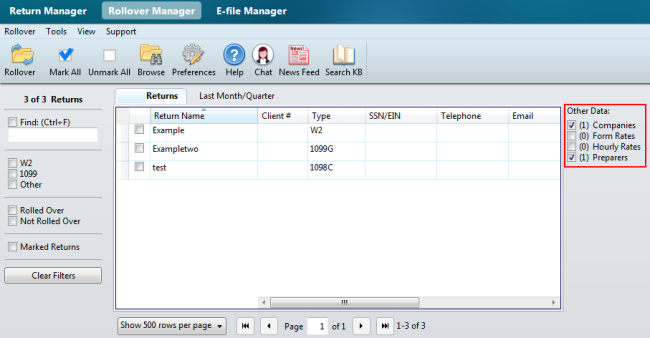
Rollover Manager, Other Data selections (highlighted)
The number of items in each administrative data category appears in parentheses, such as Preparers (1).
- Do one of the following:
- Click the Rollover button on the toolbar.
- Click the Rollover menu; then, select Rollover Marked Data.
- Press Ctrl+R.
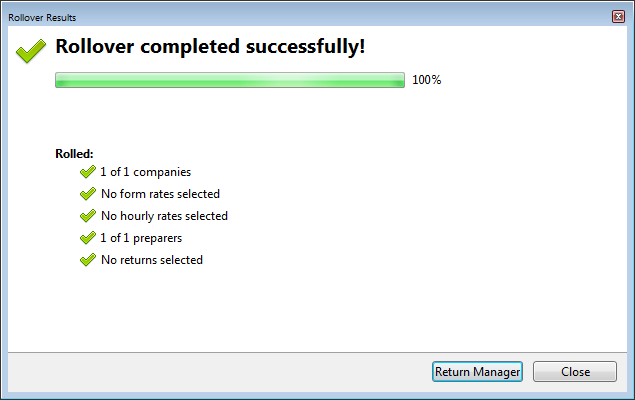
- Click Close.
When administrative items are successfully rolled over, the number of items for the corresponding data should change to zero. If you rolled over three preparers, you should see Preparers (0) after the rollover.
To view rolled over administrative data:
From Return Manager, click the Tools menu; then, select the appropriate manager based on the data you've rolled over:
When Form Rates are modified by a user the data is not rolled over.
See Also: